2D
Make Beautiful Games with Assets
Learn how to find, create, and use assets in your games.
Your game’s visuals and sounds make the difference between something that feels polished versus something that looks like a prototype. This guide shows you how to source quality assets and integrate them into Waffle.
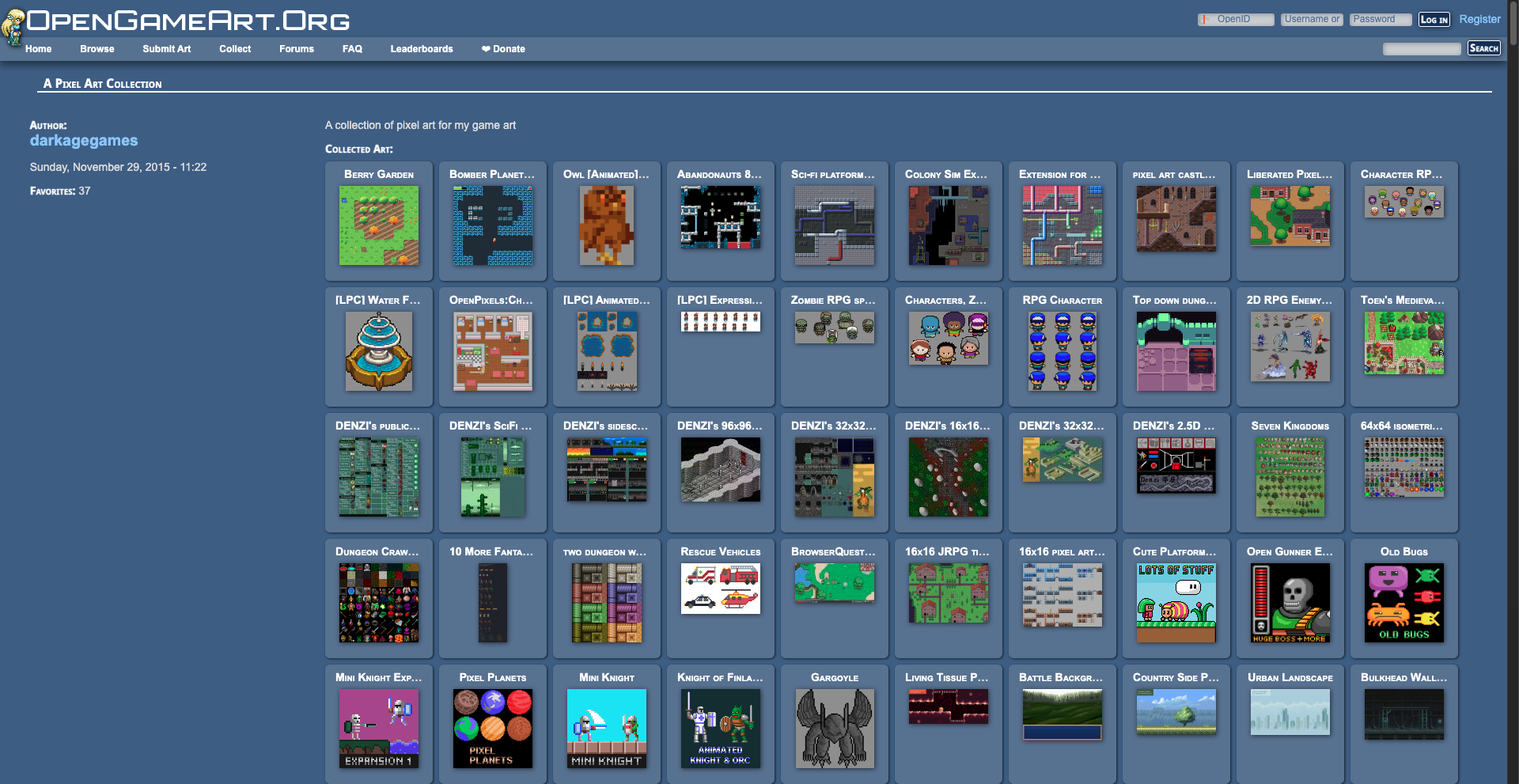 Itch.io Game Assets (Free): A growing collection of free sprites from indie artists. Perfect if you want unique styles for your project.
Itch.io Game Assets (Free): A growing collection of free sprites from indie artists. Perfect if you want unique styles for your project.
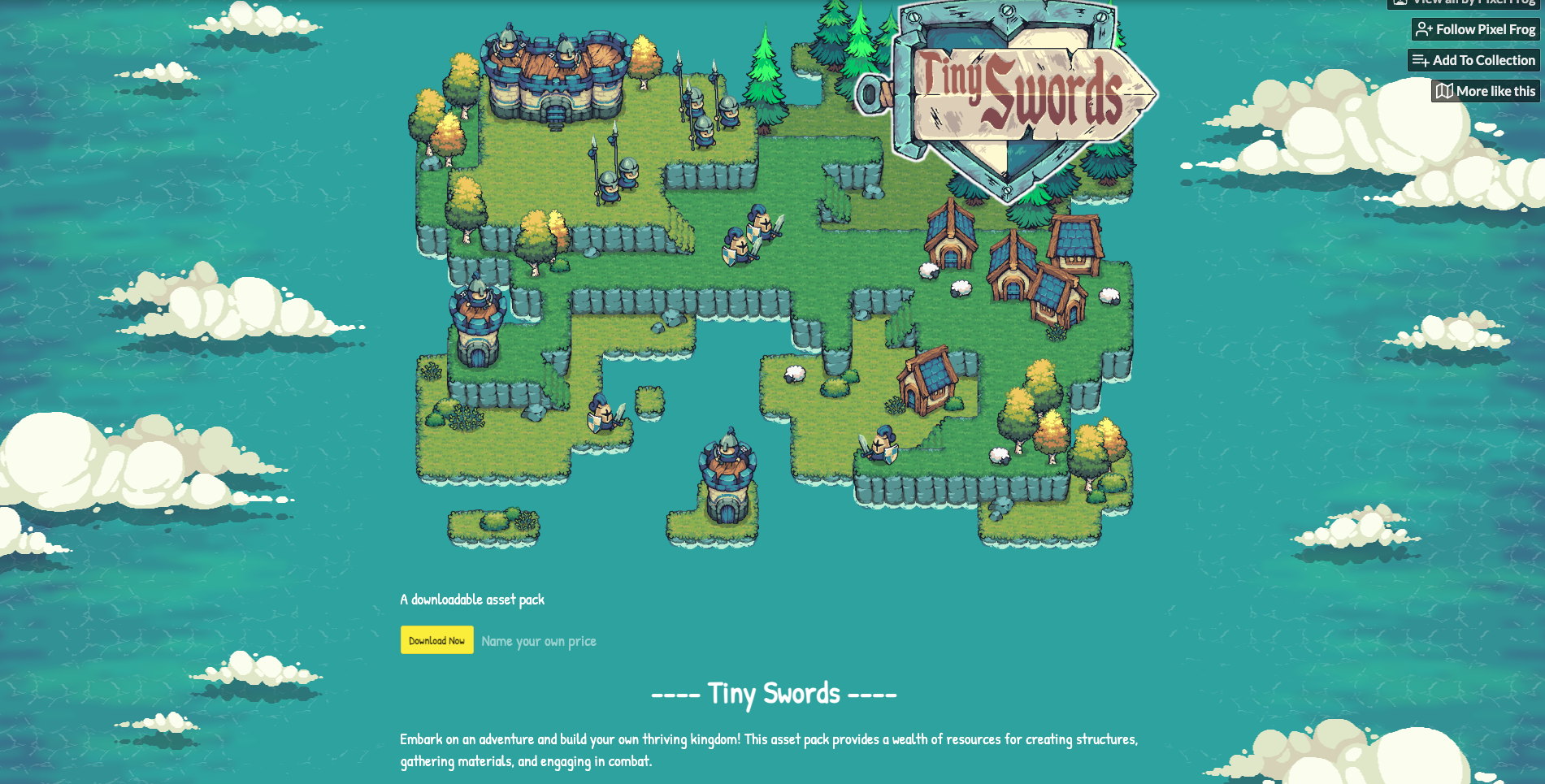 Alternatively, you can create your own assets using these tools:
Alternatively, you can create your own assets using these tools:
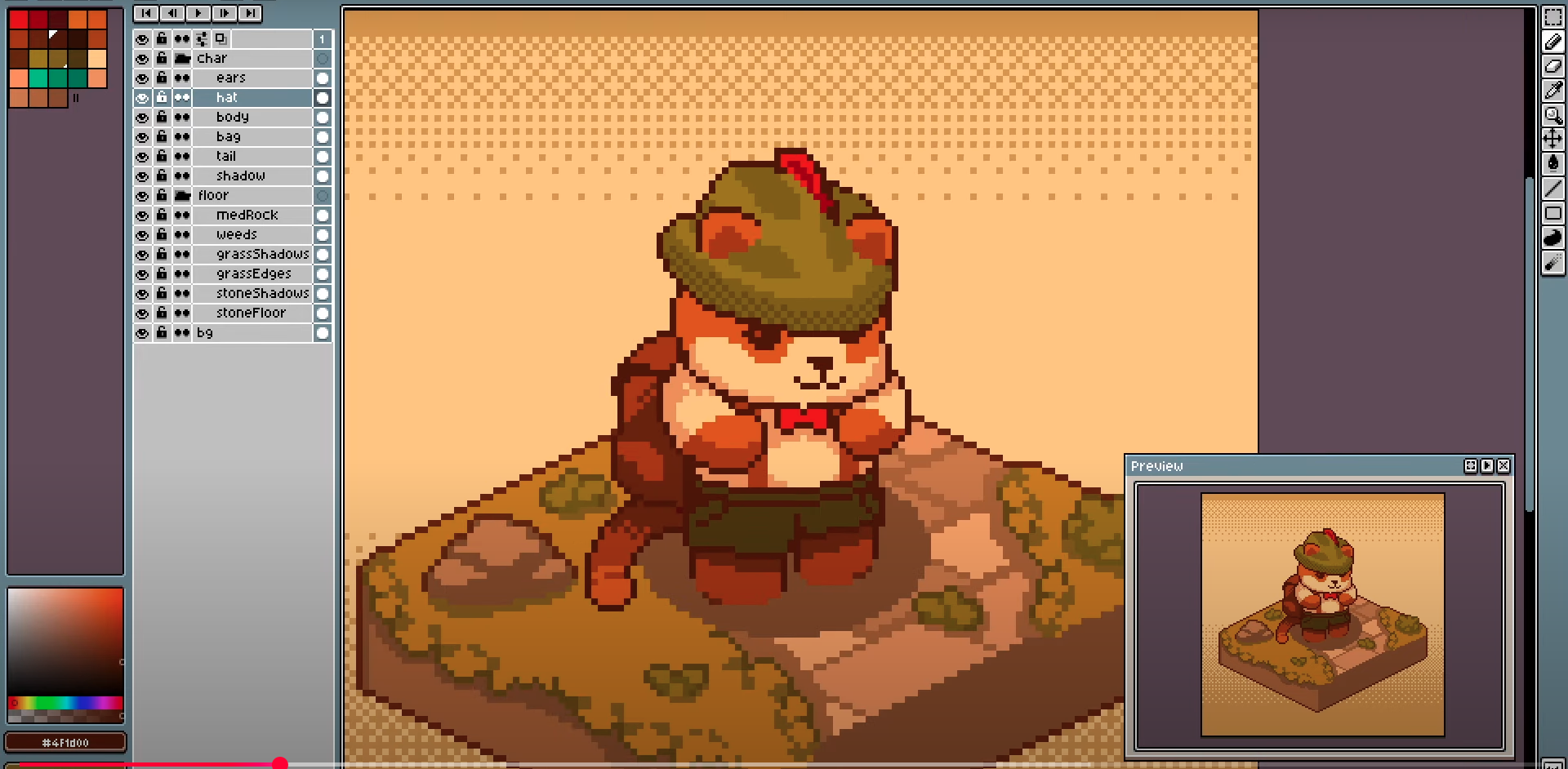 Start Simple: Begin with basic shapes and placeholder graphics. Get your gameplay working first, then replace with polished assets.
Stay Consistent: Stick to one art style throughout your game. A realistic character sprite won’t look good next to cartoon backgrounds.
Start Simple: Begin with basic shapes and placeholder graphics. Get your gameplay working first, then replace with polished assets.
Stay Consistent: Stick to one art style throughout your game. A realistic character sprite won’t look good next to cartoon backgrounds.
Getting Assets
Not all assets are created equal. You can search through large collections at:- OpenGameArt: A massive library of free and open-source game assets. Great for finding assets for all genres - fantasy, sci-fi, platformers, and more. To find assets of similar styles, check out the collections page.
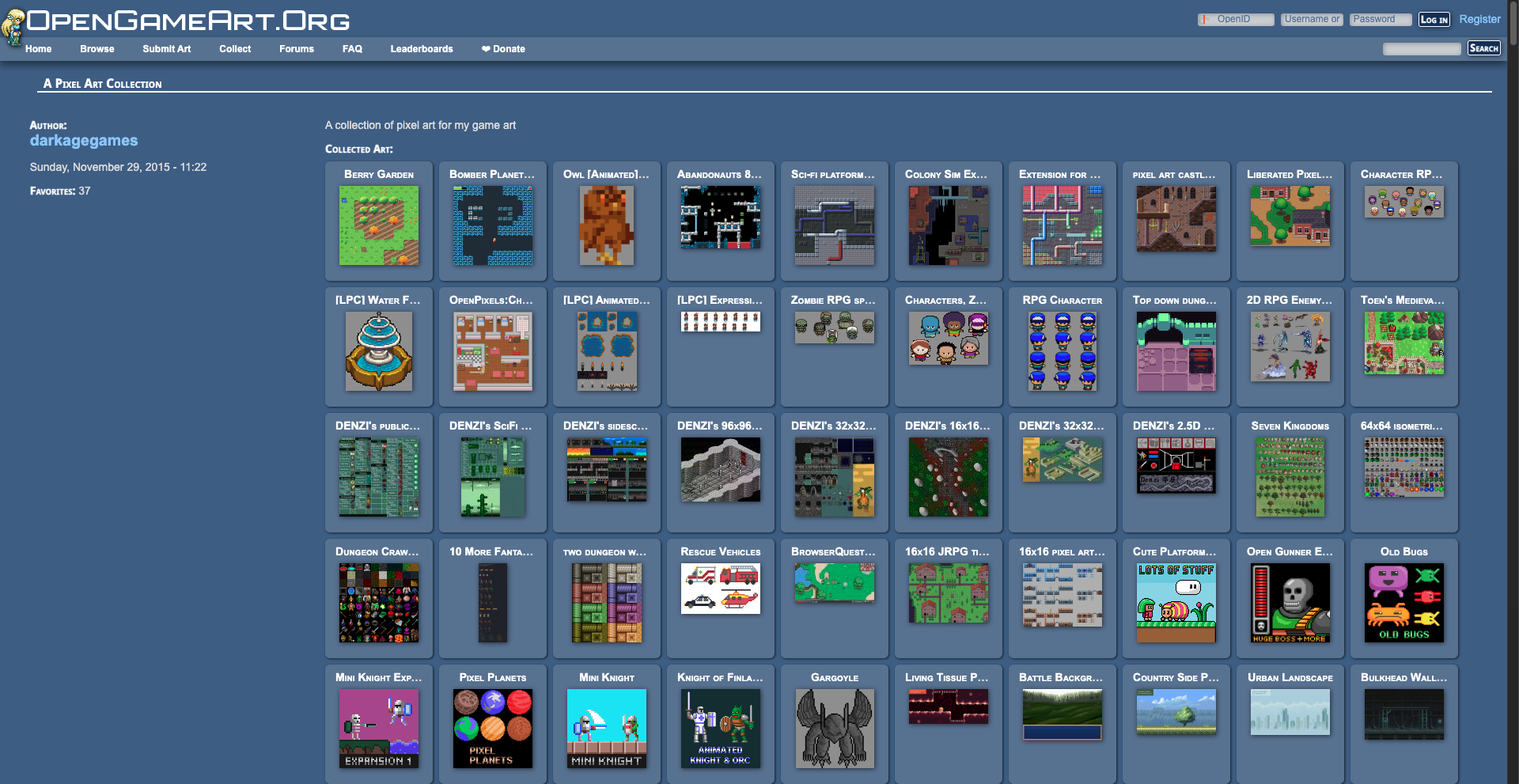 Itch.io Game Assets (Free): A growing collection of free sprites from indie artists. Perfect if you want unique styles for your project.
Itch.io Game Assets (Free): A growing collection of free sprites from indie artists. Perfect if you want unique styles for your project.
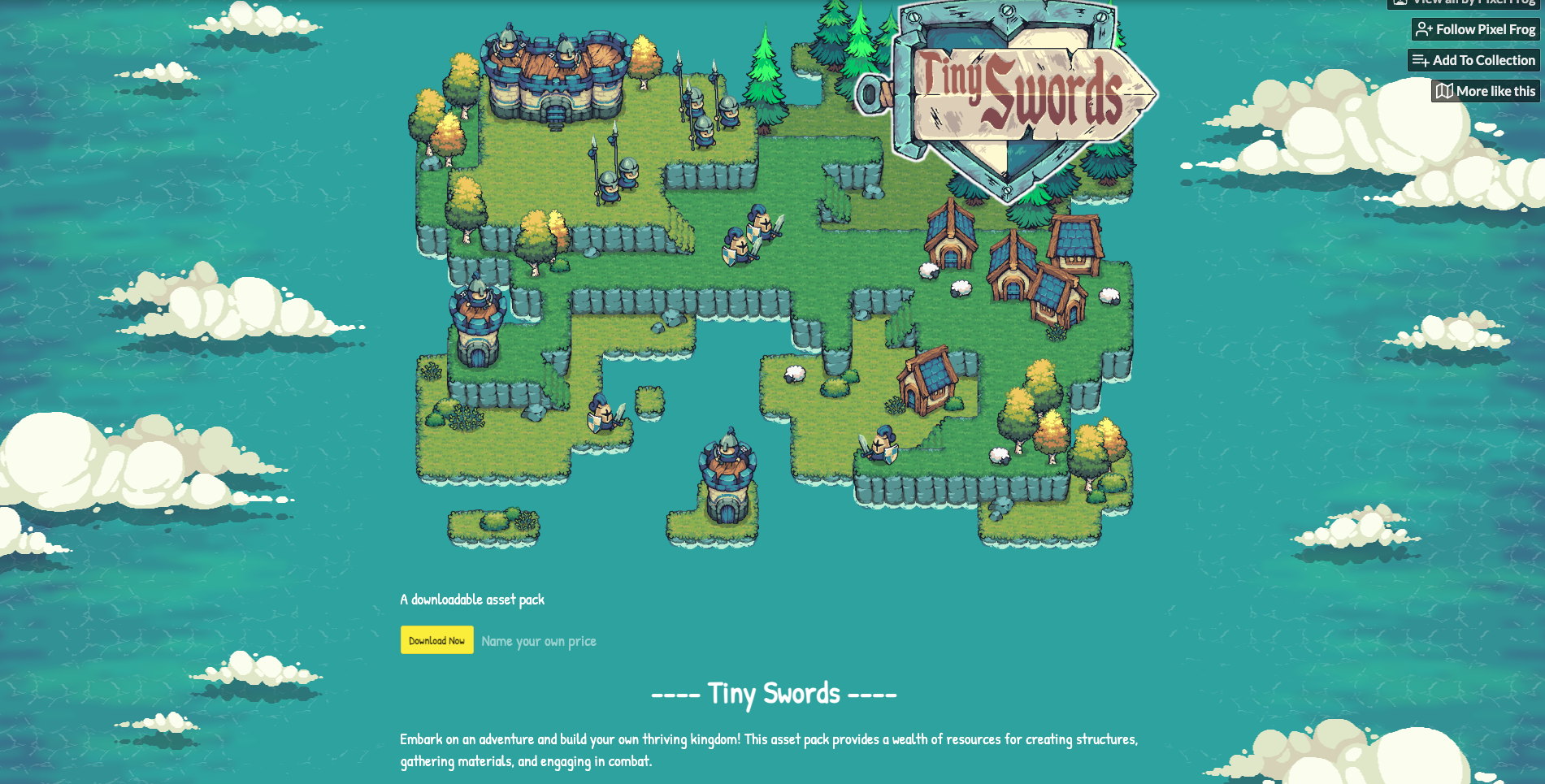 Alternatively, you can create your own assets using these tools:
Alternatively, you can create your own assets using these tools:
- Aseprite (Paid, with Free Trial): Industry-standard pixel art software for creating sprites. Packed with tools specifically designed for pixel artists.
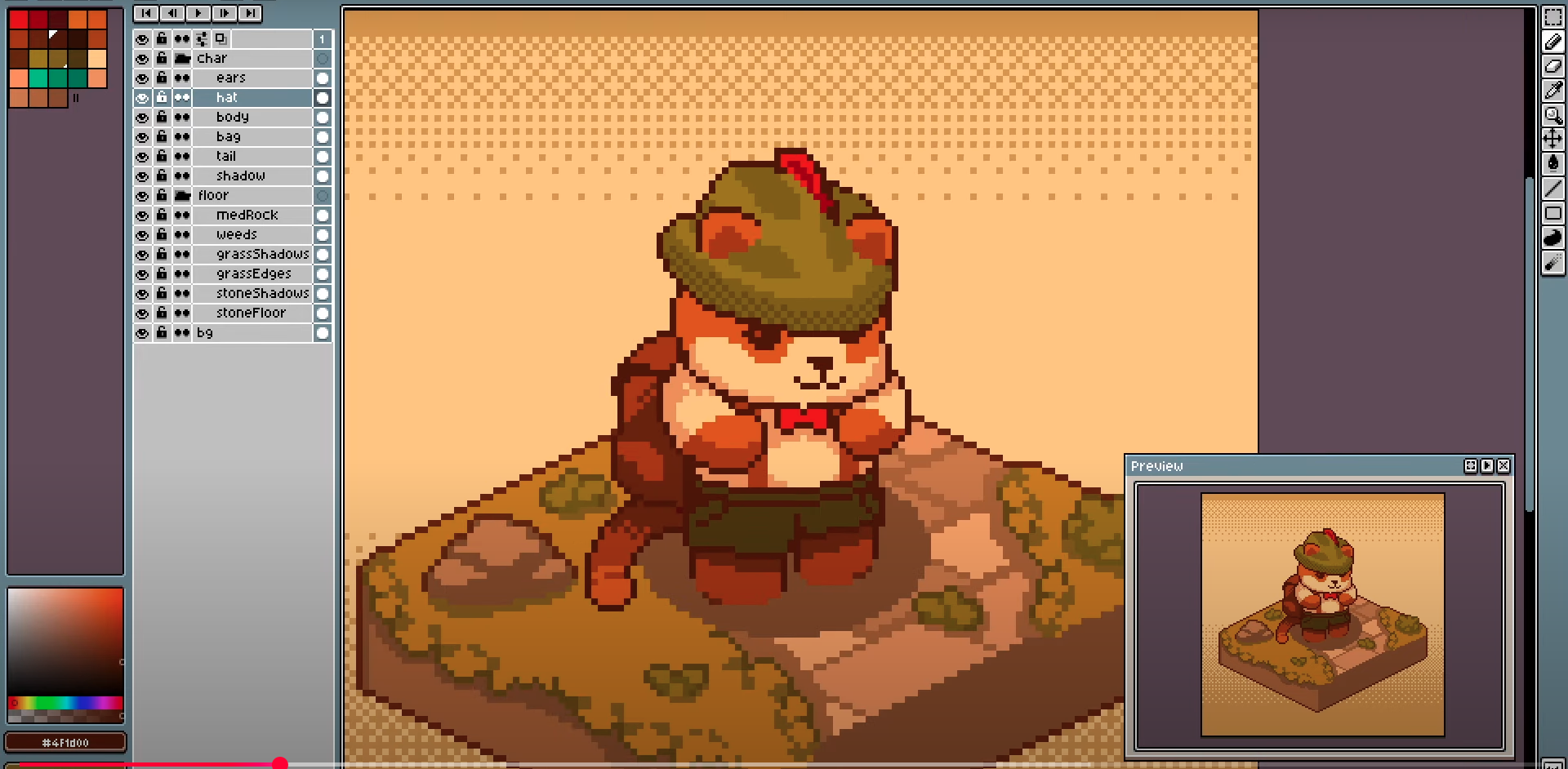
- LibreSprite (Free & Open Source): A great free alternative to Aseprite. Includes many of the same features and is beginner-friendly.
Using Assets in Waffle
1
Upload to Assets Panel
Drag your files directly into Waffle’s assets panel. Use PNG or JPG for images and MP3 for audio.
Alternatively, use Waffle’s in-built asset generator to create assets quickly
2
Tell Waffle How to Use Them
Be specific about how assets should behave:For sprite sheets:
Use hero_idle.png as the player sprite when standing still. It’s 64x64 pixels with a transparent background.
Use goblin_walk.png for the enemy animation. It has 1 row, 6 frames, image size 384x64. Loop at 8 frames per second.

